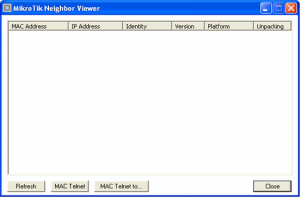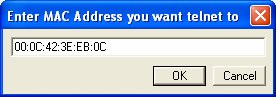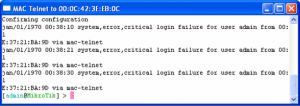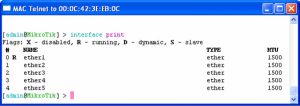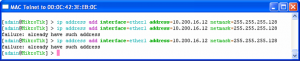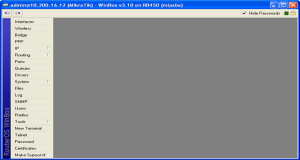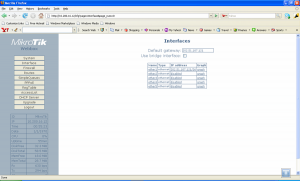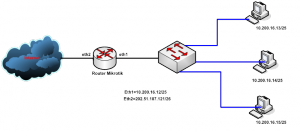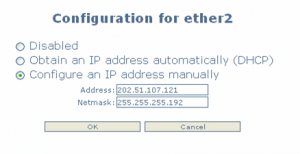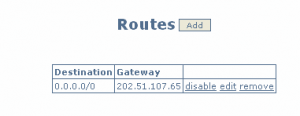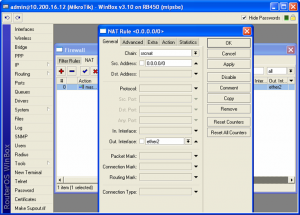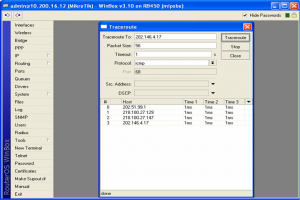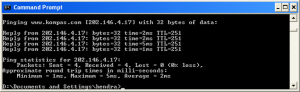Agar tidak terlalu manual membuat daftar isi, simak contoh berikut.
Pada MS Word 2007, tulis 5 baris kalimat di bawah ini ;
———————————
Pendahuluan
Ini berisi pendahuluan dulu ya, baru yang lain.
Sub pendahuluan
Isi Materi
Materinya ditulis di sini ya.
———————————
Jika sudah, blok baris pertama – ‘Pendahuluan’ – lalu klik Heading 1 pada bagian Styles (lihat gambar di bawah)
Gambar 1: Styles
Ulangi langkah ini untuk baris yang keempat – ‘Isi Materi’.
sehingga formatnya menjadi seperti gambar di bawah
Gambar 2: Numbering
Untuk memunculkan penomoran huruf A, B dst, cukup blok baris pertama – ‘Pendahuluan’ – lalu klik Numbering, seperti yang ditunjukkan oleh panah merah bernomor 1 pada Gambar 2, pilih penomoran berisi huruf. Lakukan hal ini juga untuk baris yang keempat – ‘Isi Materi’.
Untuk memformat baris ketiga – ‘Sub Pendahuluan’ – Anda dapat menggunakan style Heading 2 (lihat lagi Gambar 1). Dan untuk membuatnya menjadi bernomor, gunakan kembali Numbering, dengan format angka.
Agar tulisan terlihat menjorok ke dalam/ke luar (indent), Anda dapat mencoba klik Increase Indent atau Decrease Indent (lihat gambar 2 panah merah no.2).
Setelah selesai, Anda akan mendapatkan tulisan dengan tampilan seperti pada Gambar 2.
Tujuan dari langkah yang Anda lakukan sampai disini adalah memformat tulisan/bagian-bagian tertentu agar MS Word mengenali, siapa-siapa saja nantinya kandidat yang akan ditampilkan dalam daftar isi, karena jika tidak demikian – pastinya Anda tidak akan mau jika semua yang Anda tulis di buku akan ditampilkan di daftar isi.
Sekarang saatnya membuat daftar isi.
Tempatkan kursor keyboard pada tempat yang Anda inginkan untuk meletakkan daftar isi – biasanya pada bagian awal dokumen. Untuk contoh ini cukup ditempatkan di awal dokumen.
Jika sudah, Anda dapat membuka ribbon References, lalu langsung lihat ke bagian paling kiri dari ribbon (lihat Gambar 3). Anda akan menemukan Table of Contents (daftar isi). Klik aja.
Gambar 3: Table of Contents
Setelah Table of Contents diklik, Anda boleh mencoba template Built-in ‘Automatic Table 1′, dan lihat hasilnya. Itu akan muncul seperti pada Gambar 4.
Gambar 4: The Result
Sampai langkah ini Anda sudah berhasil membuat daftar isi dengan otomatis, jadi tidak manual lagi.
Dan jika Anda mengedit bagian judul-judul bab/suubbab tadi di kemudian hari, Anda tidak perlu mengubah daftar isi secara manual, cukup klik pada Daftar Isi (Contents) lalu akan muncul gambar icon bertandaseru warna merah di atasnya bertuliskan ‘Update Table..’. Klik aja (lihat Gambar 5). Lalu Anda akan ditanyakan beberapa hal mudah berikut.
Jika pada proses pengeditan Anda hanya mengubah posisi judul-judul tadi, maka cukup klik‘Update page numbers only’.
Namun jika pada proses pengeditan Anda juga mengubah nama judul-judul tadi, Anda harus klik‘Update entire table’.
Gambar 5: Update
ps: langkah-langkah yang dicontohkan di atas bisa jadi sedikit terlihat rumit, namun jika dicoba untuk meniatkan belajar sesuatu dan dipelajari lagi, maka akan terasa lebih mudah. Dan tentunya akan lebih repot lagi jika harus mengubah manual setiap penomoran halaman pada daftar isi setelah dilakukan pengeditan tulisan.
Selamat mencoba, Semoga Bermanfaat.